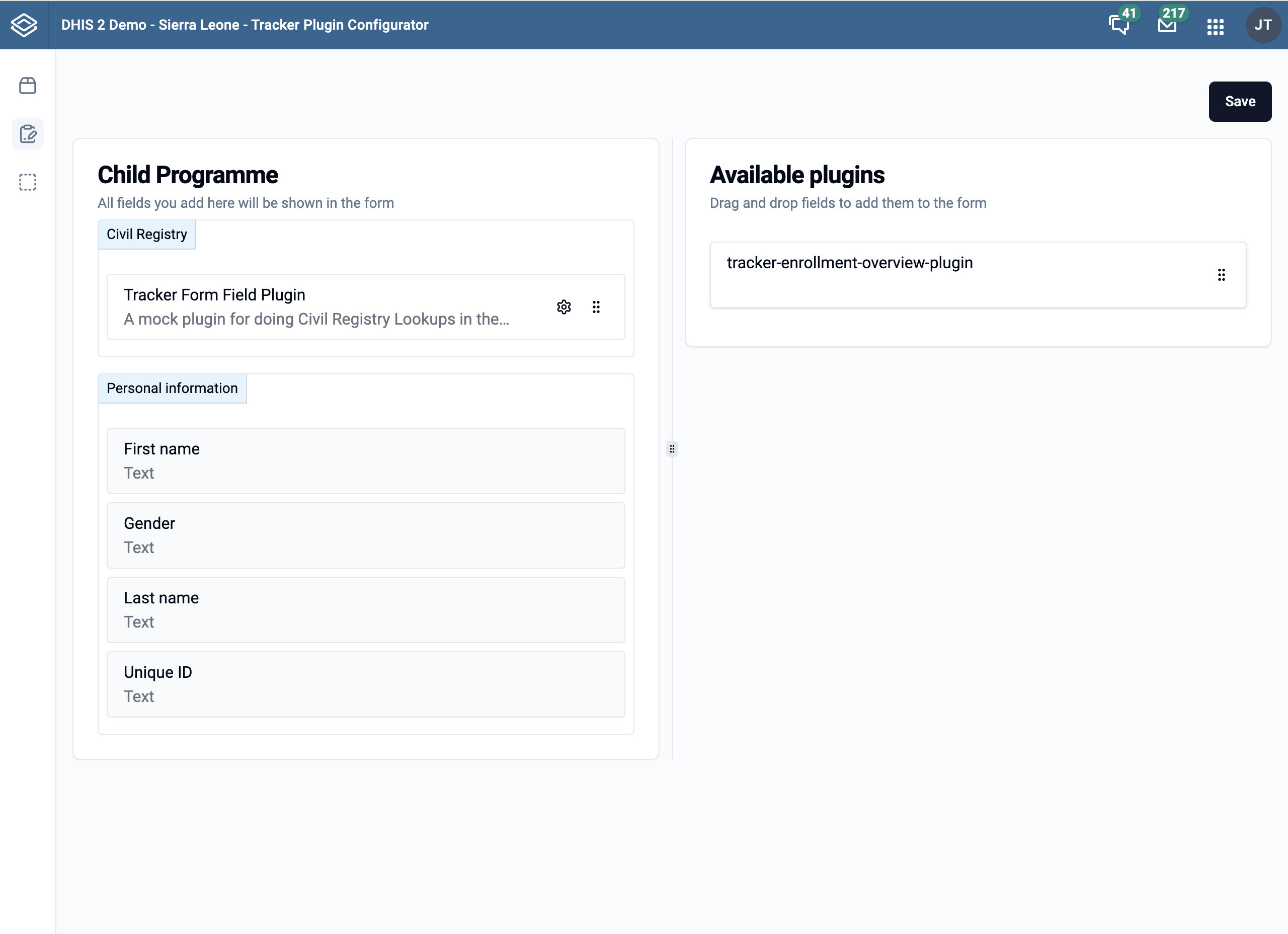Configuration
One of the developers in the DHIS2 Core development team has created an application that allows you to configure a Capture plugin in the DHIS2 Capture app.
This application is called Tracker Plugin Configurator and is available in the DHIS2 App Hub.
The app is also installable from the App Management app in your DHIS2 instance.
How to use the Tracker Plugin Configurator
- Open the Tracker Plugin Configurator app.
- Select the page for either the form field or enrollment plugin type.
- Select the program you want to configure the plugin for.
- Drag and drop until you are satisfied with the layout.
- To add a plugin, it needs to be installed and available in the DHIS2 instance.
- Either install it from the App Hub or upload the bundled file to the app management app.
- Click the save button to save the configuration to the data store.